Do you want to learn how to make 3D text in Photoshop quickly and easily? If yes, you are in the right place. Dropicts will guide you step by step so you can create professional-looking 3D text. By following this tutorial, you will not only understand the tools but also master the techniques to make your 3D text stand out.
Many beginners think creating 3D effects requires complicated software, but actually, you can make 3D text in Photoshop without hassle. Photoshop offers built-in 3D tools, along with layers, styles, and effects, that enable you to create realistic 3D text for posters, social media, and product designs.
Why Make 3D Text in Photoshop?
Before you dive into the tutorial, it’s essential to understand why learning how to make 3D text in Photoshop is helpful to you. 3D text can:
- You can add depth and realism to your designs.
- Make titles or headlines more eye-catching.
- Elevate your creative projects with professional visual effects.
Whether you are a beginner or an intermediate user, mastering 3D text techniques will enhance the versatility of your Photoshop skills.
Also Read: 5 Tricks Using Photoshop as A Pro
How To Make 3D Text in Adobe Photoshop?
Photoshop is one of the best photo editing tools. It has all the basic tools you need to edit your photos. In addition to basic features, Photoshop also offers some of the best advanced tools, including 3D capabilities.
Other than 3D tools, Photoshop also has other tools that you can utilize to create 3D text. You can use the text tool and pen tool to create your own 3D text. You can easily stack and style your images using the layers feature in Photoshop, which includes the Layers panel, layer mask, layer stack, and layer styles.
However, if you need to make 3D text quickly, you can always opt for the 3D tools from Photoshop.
Here are the steps to make 3D text in Photoshop
1. Make a Photoshop Document
The first step to make 3D text in Adobe Photoshop is to open a Photoshop document, create a ‘New File’, and type the text you want to use in a large size. You can make it bold.
2. Convert To 3D
Select the text layer, then go to 3D > New 3D Extrusion From Selected Layer. It is the primary feature that enables you to make 3D text in Photoshop instantly.
3. Adjust The 3D Settings
After you change the text into 3D, it will have the default settings, which you have to adjust as needed. Now, select the 3D text layer and go to Properties Panel > ‘Coordinates’, and then change the ‘X’ angle to 90 °. You can now see the text from the front side. If you want another source of light, go to the 3D panel and select ‘New Infinite Light‘
4. Work with Lines and Angles
Click anywhere outside the 3D text and try to adjust the text angle until you see a red line and a blue line. Find the cross spot in the middle of the 3D text. After that, go back to the ‘Coordinates‘ tab and adjust the second column. Leave everything except the 90 ° rotation setting on the X axis.
5. Add The Background
Now, you need a background that will interact with the 3D text. You can draw a rectangular shape and then go to ‘3D’> ‘New Mesh from Layer’> Depth Map to > Panel. After that, select both the 3D text layer and the background layer. Go to ‘3D’> ‘Merge 3D Layers’.
6. Adjust The Background
Resize the rectangular shape to fill the entire artboard, and then adjust the thickness of the letters by dragging the shape up or down. You can also try some presets to find the shape you want by going to ‘Properties’> ‘Shape Presets’.
7. Set The Light
Lighting is crucial when creating 3D text in Photoshop. Use Infinite Light and adjust the intensity, shadow softness, and position to highlight the depth of your text.
Read also: How to Take a 3d Photo With Ease.
Extra Tips for Realistic 3D Text in Photoshop
- Add textures to your 3D text for more realism.
- Experiment with metallic, glossy, or matte materials.
- Try combining multiple lights for dramatic effects.
- Use layer styles to blend the 3D text with your background.
The more you experiment, the better you will master how to make 3D text in Photoshop for different projects.
Still Hard? Let Us Do The Editing for You
Those are the most straightforward steps for beginners on how to make 3D text in Photoshop. If you still find it complicated or need professional-quality results fast, Dropicts can help. Our photo editing experts can create and retouch any design, including 3D text, to match your needs.
Contact Dropicts today and let us do the editing for you. With our help, you don’t just learn how to make 3D text in Photoshop; you get results that are polished, creative, and ready to impress.
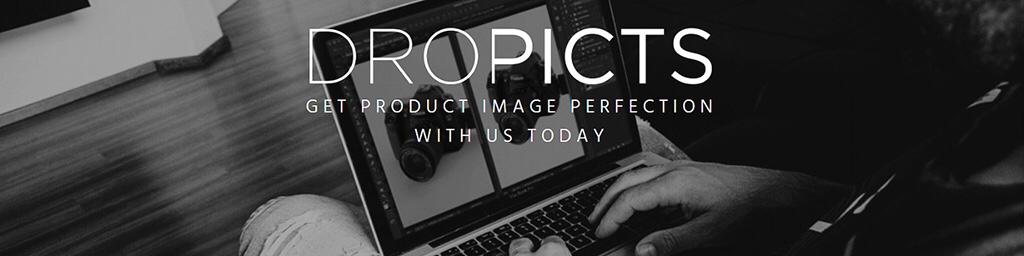
Image Source:

